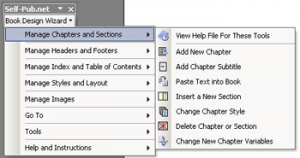Basic Marketing Equipment and Software
Standing Apart From The Crowd:
If you’re going to be taken seriously in person or online you’re going to invest in yourself and your future. I would like to tell you that you can make it out in the online marketing game with just a webcam and a basic computer microphone, but that’s not the case here, you have to stand out. In a world where my daughter and step daughters have cute little Acer Aspire One laptops complete with web cameras, professionals with goals are going to have to step their game up.
When I first started researching online marketing ,video usage was new to the Web. YouTube was still a promising 2.0 technology. Those days are long gone. Almost a decade later, managing multiple accounts and uploading videos and links to over ten major websites is practically a requirement if you want to get noticed.
In addition to uploading video to the Web, you’re going to need equipment for live presentations as well. Always be prepared in case the venue you are presenting at is not.
Choosing the Right Camera/Camcorder:
Once again, the purpose of this book to “put you up on game”. Have you ever watched a video online and thought to yourself, “man that’s really clear” and left it at that? Well that’s what most people do. When it comes time to buying you want to achieve the same quality that you admired. That’s where this book comes in. I have searched high and low for a reasonable camera and wasted a lot of money over the years because I didn’t do the research. Now that I am more informed, I am here to tell you my findings on the cheapest but two best high quality cameras around.
Let me start with the Nikon D90. It was the first camera of its kind to give movie film quality for under $5,000. I know some people who absolutely swear by this camera. Best of all there are newer cameras out there now driving down the price of the Nikon D90. You can find a complete kit with one or two lenses online for $899 to $1100. This is an investment worth its weight in gold. I have seen amateur photographers produce professional quality photos and video through the use of this camera. You can’t beat the price, and the camera is now almost an industry standard.
I suggest you buy the books and DVDs related this topic here.
Choosing the Best HD Webcam:
Chasing down the best webcam took me five years. While working on an engineering project I came across a video on how to make your own 3D scanner which required a webcam. I thought to myself that must be a sweet camera if it can hold a tight tolerance and produce great 3D files.
The camera they used in the 3D scanner kit was called the Logitech Quickcam Pro 9000. I then did my usual YouTube search and almost every video titled Logitech Quickcam Pro 9000 was in HD quality. I knew then this would be the camera for me. Not to mention you can pick one up for under $70. The Quickcam Pro 9000 is a very sturdy camera. It has a rubberized stand the helps it grip your monitor or set its self up like a tripod. The plastic bezel is polished plastic with a high quality microphone (even though I use a high end mic) that works great if you’re in a quiet room. This camera comes in handy if you don’t have any money for a more professional camera.
Also, this the Quickcam Pro 9000 works great with other software that allows you to use video like Skype and Yahoo messenger. The Quickcam Pro 9000 was designed to work on Window machines but will work on a Mac (I don’t recommend it until Logitech or Apple Computers makes better software drivers that understand the Quickcam Pro 9000)
Lighting and Backgrounds
Green Screens:
If you want to pull off a professional online presence you’re going to have to invest a little. Please don’t do like I did and try to cut corners and be cheap. You’re going to have to spend a little money to get money. There are all types of lighting solution and “Do It Yourself” (DIY) websites that have good information, but for time’s sake and professionalism I’m going to introduce you to a cool lighting kit solution that will work well with all major video editing software. Remember, you’re making an investment in your future so you want to buy solutions that will last and can stand the test of time.
The ePhoto kit comes with three backdrops that will come in handy if you’re doing anything professional. The green screen comes in handy if you want to subtract your background and add a company logo or the image of another location. There are other pieces of software out there that take almost no programming skills to get up and running. So don’t freak out if your computer skills are not where you think they should be. The second backdrop that comes with the kit is the black background.
The black background is great for just talking to the camera in a confessional-like environment. Black allows the viewer to focus in on you and sets the mood. The last backdrop is the white.
The white backdrop gives you that clean corporate look you may be looking for. I personally love the white backdrop. It reminds me of one of those Apple.com videos where the guy is talking about how much he loves his iPad.
In addition to a professional backdrop you’re going to need sufficient lighting to take full advantage of any HD camera. Lighting can make or break your videos and, luckily, the ePhoto Video Kit’s two extremely bright CFL bulbs supply more than enough light to get you started.
Choosing the Right Projector for You:
Before I switched to sales, I worked in the information technology arena for about six years. I used and serviced almost every type of computer and office appliance you can think of. I also repaired or setup hundreds of projectors for staff members, visiting consultants, professors and students. Almost every time I arrived to setup projectors, I found that the inputs were switched around or the person had no idea how to activate the projector from the monitor setting on their laptop. I’m here to tell you that working a projector is not that difficult if someone shows you how, or if you read the manual that comes with the device. People who have LCD Projectors in most cases look like they know what they are doing.
If you’re giving a presentation using simple presentation boards, your audience will not pay attention to you for very long. I have sat in hundreds of meetings and I can personally tell you the meetings with the greatest presentations are the ones with projectors (and of course a well laid out PowerPoint).
When choosing an LCD projector you should ask: How many hours do the bulbs last? What is the warranty? Never buy a projector without a warranty and never purchase one used on eBay or Craig’s List. If something goes wrong you’re going to be out of a lot of money and with no support the guys over at Geek Squad are not cheap.
I personally purchased the cheapest name brand projector I could find. At the time that I purchased the Infocus DLP LCD projector from Office Depot it cost around $598 plus the $100 for the warranty. I also purchased my Acer netbook there as well. They have very competitive pricing. You can now find a nice Infocus IN102 for around $339. If you want to be taken seriously in person this is an investment you can’t pass up.
If you’re always on the move but like to be prepared for anything, I suggest that you buy a pocket projector or Pico Projector. These devices are not for everyone, but if you are a natural sales person you can pull it off. These bite size projectors are great for throwing presentations in the craziest places. I once presented my entire portfolio on the side a white Mac Mansion in the suburbs of Chicago.
You never know who you’re going to meet or who’s going to want to see what you have to offer. I could have just pulled out my iPod touch but why not give a knock-your-socks-off presentation no matter where you are. I purchased the Aiptek V10 Pico Projector back in 2009/2010 for around $320 from Amazon.com. Amazon.com now has the V20 which is a little better than the one that I have and it connects to your laptop if you need it.
In conjunction with an old generation one IPod touch and the Apple iPod/iPad RCA (red, yellow and white wires for $50) connectors. It’s so easy. You can also project YouTube, photos, Keynote slides and some games as well. It’s all up to your creativity. I want you guys to think about it this way. If you’re a musician, artist, designer, preacher, real-estate agent or in any field that’s sales or visual related, you could make your money back with one client.
Cheap Computer Speakers:
Speakers are a very important part of a presentation. Depending on the size and scale certain speakers are needed. In most cases, you’re going to start off with around ten to forty people in your presentation unless you’re already established. If you’re serving more people than that you’re going to need to seek a more professional meeting venue (see chapter “Choosing the Best Meeting Location”).
I personally use a pair of cheap computer speakers nestled next my projector when I’m meeting with small classes. They are very reliable, as long as they are name brand. If they recommend that you purchase the warranty you should. If you move around a lot, or if there is a chance that the speakers can be mishandled, the warranty may come in handy. I have had the same pair of computer speakers since my senior year of high school almost fifteen years ago.
Back in the late 1990’s I likely paid around $50. You can now find speakers like these in the range of $19 to $40.
If your presentation was created on an iPad with Apple Keynote you will have the ability to use the same speaker system as well. You iPad/iPhone/iPod will need RCA to earphone connector with a female connector. These types of connectors come at a price range of $2 to $30 depending on where you purchase them. You may also need a double ended female coupler just in case you need it. I always keep around RCA couplers and earphone couplers just in case. You can find all these wires and couplers on Amazon.com for cheap.
Choosing the Right Microphones:
There is a microphone for every project, it just depends on what you want to present and what equipment is being used. If you’re shooting video I suggest Rode products any day of the week. If you do save up and by a quality Nikon camera like the D90, I suggest the “Rode Video Directional Video Condenser Microphone w/Mount”. This microphone can be found on Amazon.com for around $149. This microphone mounts to the top of your existing camera and can be aimed in any direction.
(Screen Shot of a Rhone Microphone on a Nikon D7000 by Lifeisaprayer.com)
If you’re going to record a speaker or make a speech I suggest a Lapel Microphone. Sony makes a pretty cheap wireless condenser microphone for around $100. I did a lot of research on this device and it is the best bang for your buck.
If you’re on a budget you can purchase an Audio Technica ATR-3350 on Amazon.com for around $20. It relies on small watch batteries and a five to six foot cable and can be worn under a shirt or dress.
If you’re a singer or entertainer you might be interested in a product called the Vocal Microphone by Digital Reference. Digital Reference makes very sturdy microphones that have nice weight and feel to them. I have had my Digital Reference microphone for almost five years now.
Choosing the Right Laptop:
We can play around with the subject of which computer to purchase for years, that’s why I’m going to make this simple. If you can afford it, you must purchase a Mac (Apple Macintosh). A large percentage of the business world is choosing to switch over to Apple products. Not because it’s the best system for graphics or music, but because it’s just so easy to use once you take the time to learn how to use it. Apple machines also run Microsoft office, in case you’re concerned.
I don’t care what anyone has told you in the past about Apple and its software. If you love yourself and your future and the future of your kids you more than likely are going to need a Mac. Unlike the machine from the early late 1990’s and early 2000’s, all Macs now have the ability to run Windows.
This means you don’t have to buy special software to make it run. I have Windows XP and Apple’s native operating system called Snow Leopard (OSX) running on my Mac. I have accumulated so much software over the last fifteen years that I can afford not to have two machines running on one system. The only drawback is you’re going to have to invest in antivirus software like Norton Antivirus or Panda Antivirus because you’re using Windows as well as OSX.
Once you have everything loaded you will arrive at a boot screen that looks like this.
If you’re not that comfortable with installing Boot Camp on your computer yourself, go to your local computer store and show them this passage of the book. They should know what to do next. Make sure your computer technician knows a little bit about Apple products, or, if it’s a friend of yours, make sure they at least own a Mac. Trust me, I have fixed thousands of computers and managed the repair of thousands more.
As a rule of thumb, I never live and die by one operating system. Everything is changing and you will be better off buying magazines and books about the latest software in your field or the newest plug in for the software that you are already using like Microsoft (MS) Office products (Excel, PowerPoint, Word, Publisher, Access, and many more).
While working as a computer technician I came across thousands of people who were just set in their ways about computer purchases but open to buy all other types of electronic equipment.
Some of these people owned smart phones and mp3 players that all did the same thing but became close minded when it came to choosing computers because of something they learned twenty years ago. These people probably listened to someone who had a bad experience or didn’t read all the documentation that came with the computer or other electronic device before using it. Bad decisions can stunt your growth by five years or the life of the inferior equipment that you or your institution purchased. So the moral of the story is, do your research and open your eyes to the future.
When it came to the purchase of a Windows machine I chose to build my own for personal reasons. If you have the ability to build your own machine I’m going to ask you to refer to the last edition of Maximum PC at your local newsstand.
This is what I did, then headed over to the “Microcenter Computer & Electronics” and Amazon.com (which is the only online store I trust). I purchased everything that issue refers to. The issue discussed creating an expensive machine for under $700. I actually purchased a little more than the issue stated. My total came out to about twelve hundred dollars with everything (including three nineteen inch monitors and an ATI Eyefinity video card). It’s really cheap when you build a computer yourself. The only reason I built my own PC was because I love drafting and 3D graphics (also gaming). For basic presentations I also purchased an Acer Aspire One Net Book.
These little power houses are great fora basic presentation and work great with my Infocus Projector and an extra monitor. Best of all these machines are dirt cheap (purchase a warranty though). This machine should be more than enough to get you started. You may want to find an old monitor just to keep around in case software like Adobe Photoshop requires you to have a higher screen resolution than 1024X600 (screen size of most Net Books) to install.
This is no big issue. Sometimes you want an extra screen. Heck I’m using three right now (Google Browser on screen one, word processor in the middle and Pandora Radio on the third). Trust me you’re going to need one especially with the use of teleprompting software. At the end of the day you can walk away with an Acer or HP Net Book for around $279 to $400.
Adobe Visual Communicator
Visual Communicator allows you to create professional videos without knowing anything about video editing or video editing software. I have owned Visual Communicator since 2003 and it has paid for itself many times over. All you have to do is type out what you want to present and paste it into the teleprompter box where the pink ribbon is displayed. All of your effects and transitions are already worked out for you. Simply drag and drop the effects to the side of the line or set of words you’re talking about.
Let’s say we are doing a presentation about dogs. You would then find a photo of a dog you like and place it next to the word dog and that’s it. Here is a test video.
http://www.youtube.com/watch?v=RNsmFhL683E .
If you’re a busy person and have no time create or play around with video equipment for hours then Adobe Visual Communicator is for you. I think Visual Communicator is perfect for any and everyone who needs to present information professionally. It’s just so easy to use and cheap to purchase. If you have a USB or Fire Wire ( IEE1394) video camera, all you have to do is connect your cable to the computer and restart the Visual Communicator. You should then see your face in the top left corner like the lady pictured below.
Visual Communicator can also be used with existing video files that you already have or PowerPoint slides that you want to import. Everything is simply drag and drop. This tool is also great for practicing your public speaking and learning your weaknesses. Visual communicator allows you to rehearse without recording any video or slowing down your machine. All you have to do is load your script and your video or photo content. To purchase this software make sure you buy it from a trusted source, preferably Adobe.com. Visual Communicator also comes with a cheap green screen and a microphone (well they used to) to help you get started. I still suggest purchasing the more professional solutions we talked about previously in this chapter.
There are older versions out there on the Web but they are not supported by Adobe. Adobe acquired a company called Serious Magic because Serious Magic’s software posed serious competition to their Adobe Premiere product line. They used to also make other products that used green screen technology but they were canceled as soon as Adobe purchased the company. I suggest buying your copy as soon as possible, before adobe cancels the product all together and if they have buy what ever copy you can get your hands on in Amazon.com. Or your going to have to do videos the hard way.
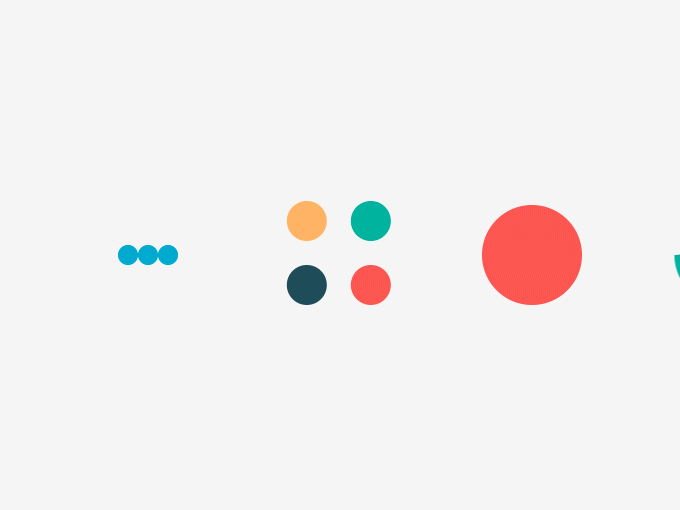

 Rashad Glover
Rashad Glover